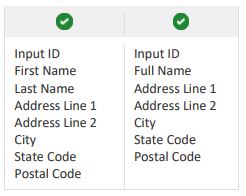Data Append Input Field Requirements
Users must include certain fields to process a data append with TrueAppend. These fields are required to best match your records to the database(s). To upload a file, TrueAppend requires the following fields:
- Input ID
- First Name and Last Name or Full Name
- Address 1
- City and State or Postal Code
If you have an ID that you use within your organization, you should include that column on upload and map it to our Individual ID field. We also encourage users to include as much address related information on their upload file as possible, including: Address ID, Address 2, and Postal Code. These fields should be populated and have the appropriate headers.
Input ID
Input ID is a unique identifier given to each record. Usually a set of numbers, the Input ID aids users in matching our output to their database. Because our system is looking for numbers, the input ID should not be mapped to any other fields. If you don’t have an ID
for your constituents, we recommend just adding a new column in your file named Input_ID and numbering your records starting with 1.
First Name and Last Name (or Full Name)
Constituent names should be separated into First Name and Last Name. We also accept Full Name. First and Last name is highly
recommended by TrueAppend as it allows the app to read the name most clearly. Full Name is automatically parsed or separated
into First Name and Last Name. If your file contains Company Name, you should follow these steps to make sure those records are processed correctly:
- If your file contains ONLY company names and company addresses, please make sure that company name is located in the Last Name Field. You should create a first and last name field in your file. Leave the First Name field blank and place all
company names in the last name field. Then, upload your file to our app, and map your First and Last Name fields to the
system’s First Name and Last Name fields. - If your file contains BOTH individual and company names and addresses, please make sure that company name is located in
the Last Name Field. You should create a first and last name field in your file. Leave the First Name field blank and place all
company names in the last name field. Then, upload your file to our app, and map your First and Last Name fields to the
system’s First Name and Last Name fields.
Address 1
TrueAppend requires Address 1 to be included in the input file. Without this field, your file will not run. Address 1 should contain the main address information on a constituent; this includes house number and street name. Apartment or Unit numbers can also be included, but we recommend adding those to an Address 2 field.
City and State, or Postal Code
City, State, and Postal Code should each have their own field. TrueAppend requires city level location to be included in the input file. This city level location can be given by either supplying City and State (2 fields), Postal Code (1 field), or City and State and Postal Code (3 fields).
Postal Codes Starting with Zero
Sometimes when Postal Codes start with zeros, Excel drops the zeros even when formatted correctly. To resolve this issue, update your records with Postal Codes starting with zero to have a single quote. (Example: ‘00123). If you have City and State listed on your file, feel free to map City and State instead of Postal Code. City and State are acceptable locations.
Pass-Through Fields
If your file contains data fields that aren't required for mapping, that's ok. You can skip that field during mapping by leaving the dropdown blank. However, if you need that data returned on the export, you can use the Pass-Through field mapping option to retain those fields through the process. If you don't see the Pass-Through option, just click the toggle fields button to change your view. As an example, if it's important for you to have a constituent's phone number on your export, you could map phone number to PassThrough, and the phone number you provided will be on your records in the export file.
File Type Requirements
Files processed through TrueAppend must be one of the following file types:
- Comma-Separated Value files (.csv)
- Tab Delimited files (.txt)
- Excel files (.xls)
Give us a try...
Upload, Paste, or Drag & Drop your data file today for our all-inclusive append services and receive your complimentary TrueAppend Report - no credit card required.